-
Content Count
1,210 -
Joined
-
Last visited
Everything posted by pyost
-
I don't know why, but it looks simple to make. Of course, I know it isn't B)I love the way it is simple, but also shows some great skills and ideas. I would nevert think of putting an eye like this with all the lines around it. Nice job.If only it was a bit bigger (khm1280x1024khm) I could use it my self
-
It has never been easy to mak a game without any knowledge. I guess it would be best to start with Macromedia Flash and a good book. A very good game can be made in flash, and it's not hard-code coding, so you should do just fine. But then again, you MUST know something
-
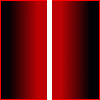
Your Opinion On Dreamweaver What is it?
pyost replied to SileZigns's topic in Graphics, Design & Animation
In my opinion, Dreamweaver is very, very good. And why I find it so good? Because it has helped me a lot. When I first started web designing I used Front Page. I had a book, too, but it was nothing special. Then after some time I switched to Dreamweaver. It was a blessing Even though it is completly different from FP I still got the hang of it. Now, DW is very good for newbies, but not only because it is a WYSIWYG editor, but also because it has a good of handling the code. I had no html knowledge before, but DW has changed that. While I was using it's graphic part I used to look at the source code and slowly started understanding quite a lot of things. The same way I learned the basics of CSS. You can make a CSS file in DW really easy.Now I don't use the graphics part so much, but I still don't think that programming in notepad/wordpad is better. Why not use Dreamweaver's coding part and check once in a while how does it look. It is much more easy that way.So, stick to Dreamweaver and explore the code a little bit, it will be helpful. -
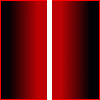
Photoshop Tutorial: Basic Facial Photo-manipulation
pyost replied to pyost's topic in Graphics, Design & Animation
Thanks B)I'm also new to this and I had some problems finding good tutorials, and in the end I had to use many different tutorials. That's why I made a tutorial right at the beginning. Some things might be confusing, and some even I don't understand completely.Softening the skin is probably easy to do with some other tools also, but I (as a newbie) don't know about that. There is a tool in newer PS verion that looks like a plaster I think. It should be able to do something to the skin. I am using PS6 so I can't tell you exactly.As for the eyebrows, well, there wasn't much to do, only to make them a bit thinner. I currently can't think of anything that could be done to beautify them even more. Not because I don't know the way to do it, but because I have no ideas. -
This is my first big tutorial, so it won't be perfect. Here I will explain how to manipulate someone's face by using some quite easy methods. A lot of these things have been inspired by great tutorial from deviantArt.com, but they are not copies in any way. Hope you like it. In this tutorial I will use my friend's picture. I will show you how to soften the skin, change the eye colour and brighten the teeth, and some other things. Here's the picture we will be using: First of all, we will remove the background. To do this we can use the lasso tool. Select the area around the person you are manipulating, but don't try to be precise, we will sort that out later. When you are done with selecting, switch to quick mask mode in order to make the selection more precise. Now what you need to do is "colour" the area that is not necessary by black colour and a brush of wanted size. This is the time when you should be as precise as you can. This is what you should get in the end: While still in quick mask mode apply a Gaussian blur with radius of 1 pixel, in order to soften the edges we are about to cut. After you have done that switch to standard mode, invert the selection and delete the background. Note: It's best to do this on a new layer, so you don't touch the original image. Anyway, if you turn of the original layer, you should get something like this: Now let's move one to the skin. To soften the skin we are going to use a quite primitive method. First of all, apply a Gaussian blur of a certain radius so that the skin appears to be softer, but not unreal. In this case, I have used the radius 7. Now, you must open the history window, and select the small square next to the Gaussian blur. Then make a step backwards. What we are doing is applying the blur only to some parts, in this case the skin. Now, activate the history brush of the wanted size and carefully go over the skin. This way you will get the Gaussian blur only applied to the skin. The result in my case is this: And now - the teeth. This one can be done in an easy way, but you can complicate it a lot when you master face photo manipulation. I'll do it the easy way. First switch to quick mask mode and select the teeth (be precise). After that copy the teeth to a new layer. There you can mess with the brightness and other options, that usually works. If it looks unreal in the end, feel free to change the opacity of that layer. Here's Ivana with new teeth: Now we move on to the eyes. I will lighten the eyes a bit and change their colour to green. For brightening them, do the following. Create a new layer, and then go to Edit > Fill, and choose 50% gray. Change that layer's mode to Soft Light and activate the dodge tool. Now use the dodge tool on the white part of the eyes to lighten it a bit. I suggest you experiment with this, since it is quite hard to do it right. The difference might not be noticeable, but it's there. This picture is not very high quality, so changing the eye colour wouldn't be successful. If you want to change the eye colour, this is what you have to do. First select the eyes and copy them onto a new layer. Then desaturate that layer, and edit the curves for it. That way you will be able to set the wanted colour and it will look natural. In addition to that, you can adjust the opacity for that layer in order to make it more realistic. What we can do now is beautify the eyebrows. You can do this in two ways. You can use the Smudge tool, or use the Clone Stamp tool. It is really up to you. If you are using the Smudge tool, make slow and gentle moves in order to hide that action. If you are using the Clone Stamp tool, select an area as close to the eyebrow as it is possible. I have used the Smudge tool and here is what I got. And now, the final touch. Choose a random background that you find appropriate and put it in a new layer below the person layer. After that you may apply any effects you want. I have chosen a forest background and blurred it a little bit. And here it is - what it looked like in the beginning and what it looks like now.
-
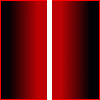
Boast About The Collector's Spirit In You
pyost replied to miCRoSCoPiC^eaRthLinG's topic in Introductions
I used to collect stamps, but I gave up that, now I can say that I am collecting music. I have been doing it for about 2 years and currently I have 10GB of 128kbps mp3s. -
Go with the exams, but keep in mind that it isn't programming versus career, today it's programming = carrer
-
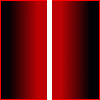
Moved To Computinghost But am still being charged hosting credits
pyost replied to saxsux's topic in General Discussion
Well I guess you will have to listen to abhiram. Anyway, why do you care? -
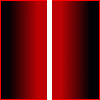
Moved To Computinghost But am still being charged hosting credits
pyost replied to saxsux's topic in General Discussion
Well, if you really care, go to https://support.xisto.com/ and terminate you account. That way you'll become just a normal member And you credist will just keep growing -
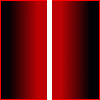
My N00bish Works Of Art Expect more...
pyost replied to pyost's topic in Graphics, Design & Animation
Yeah, I know, it was just a try-out of what PS can do... I did it in 10 minutes. Nah, I'm sure you would. It might look complicated, but a few lens flares and some distorting and other effects and voila. Not quite. First I used the lasso tool to select the area about 15 pixels around the head. and then switched to quick mask mode and zoomed a lot so I could deselect the rest with a 5px brush. I haven't done anything like this before in PS Really! I just happened to have some really good tutorials. And a good pic, also. -
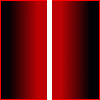
My FTP Quit Working havent changed anything
pyost replied to Houdini's topic in Websites and Web Designing
It's a bit weird... If you are using a FTP manger, then it should be smart enough to put 'ftp.' by itself. When using Total Commander I simply type in 'mysubdomain.astahost.com' and it works. -
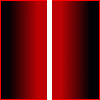
My N00bish Works Of Art Expect more...
pyost replied to pyost's topic in Graphics, Design & Animation
Here's more! This one is my best work ever (such a n00b, I know...). I have taken a picture of my friend Ivana (hope she doesn't get mad when she sees this) and a bunch of photomanipulation tutorials - since this is my first manipulation - and started working. It has taken me about two hours to complete everything, but it would definitely be less if I had some previos knowledge. As you can see, there are a lot of things changed. First of all, I have removed the pimples. I used Gausian Blur and History Brush and it worked out great! After that I moved on to the other parts of the face. I've made the eyebrows thinner by using the Smudge tool. Then I increased the brightness of teeth and the white eye part. Also, I have changed the eye colour a bit, so now they are sort of green. In the end, I found a forest picture, blured it, and added it as a backround. I have cut out the original background by using the Lasso tool first and then switching to quick mask and removing the rest. I would like to know if this is good at all, because it is my first ever photomanipulation -
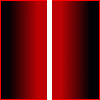
My FTP Quit Working havent changed anything
pyost replied to Houdini's topic in Websites and Web Designing
This has happened to me a lot of times. As far as I know, that me ans that you cannot connect to the host if you are 'anonymous'. I connect through Total Commander and there is a check button for anonymous connection. Try connecting by using TC without checking that function. Always works for me -
When you say free, you can look at it from different angles. World of Warcraft is definitely not free because you have to pay additional fees. On the other hand, Guild Wars IS free in a way. All you have to do is pay about 30$ (more or less) and then you can play it for a lifetime. The Guild Wars staff stated that they will never take away from the players what they got by buying the game. So, compared to WoW, Guild Wars is free... And yeah, I play it 3-4 hours a day
-
I have recently found a really great tutorial for Photoshop and I decided to give it a try. After some experimenting I found out that I like it So I decided to work on this skill because I have a lot of time to perfect it. These two pictures that I will put first are my first to real 'projects'. Before that I have used only Image Size and Brightness in Photoshop So this is a big leap for me. I'm expecting all sorts of critics, but I know there will be more bad ones As I already said, both of these are based on some tutorials, so they are not a work of my imagination. I thank fusethemusic for this great tutorial (the second picture is made according to it). The Tutorial Twirl Core Hope you like it!
-
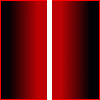
Photoshop Tutorial: How To Make A Userbar For Signatures
pyost replied to pyost's topic in Graphics, Design & Animation
I think it's useful in more ways. First thing, it has taught me how to make userbars. Second thing, it made me think about learning to use Photoshop. I'm a complete n00b at this so I think it won't be easy, but I'll give it a shot.Offtopic:finaldesign, I haven't noticed that you're from Croatia, we're neighbours -
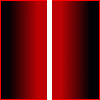
Photoshop Tutorial: How To Make A Userbar For Signatures
pyost replied to pyost's topic in Graphics, Design & Animation
Nice work It's good to see more people interested in this. The only thing I don't like is the font on the thompson addict userbar. It's a bit hard to see. Try using a white font with a black stroke around (or any color that you fancy) -
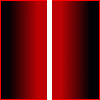
Looking For A Free Web Host... with certain requirements.
pyost replied to Grafitti's topic in Websites and Web Designing
Nah, I tried that host, and I didn't like it. It requires forum posting which I don't like -
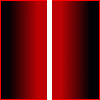
Looking For A Free Web Host... with certain requirements.
pyost replied to Grafitti's topic in Websites and Web Designing
Yes, but... In other news: No no and no. They might seem good, but the banner at the top is extremly annoying and usually doesn't fit into your website's theme. Also, they had some problems while I was hosted there, which is one of the reasons I came here P.S. Proud to announce that this is my 100th post -
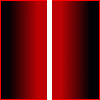
Photoshop Tutorial: How To Make A Userbar For Signatures
pyost replied to pyost's topic in Graphics, Design & Animation
You might consider registaring at http://www.userbars.org/. There you can upload your own creations and comment others'. I already have about 10 of my userbars over there -
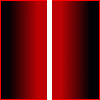
All New Gmail Chats Feature
pyost replied to miCRoSCoPiC^eaRthLinG's topic in Websites and Web Designing
Wow, this is really great. Another thing why GTalk is better than MSN Messenger.I've always had problem with storing my conversation histories because MSN Messenger has a limit, so I have a few files from the same contact. This way we won't have to worry about that, GMail will :)As for the integrated GTalk messenger, that's also great, because that way it will make more people use it. A friend of mine until lately had Windows 98 (lol) installed at his home. Somehow he could use GTalk because Windows 98 wasn't supported (that's a minus). What I'm sauing is that there are still people that somehow aren't able to use the best messaging service available - free, small and simple. -
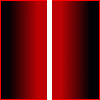
Photoshop Tutorial: How To Make A Userbar For Signatures
pyost replied to pyost's topic in Graphics, Design & Animation
First of all, not all the userbars have the same pattern. Some have diagonal lines, while other have artistic dots Also, some don't have the transpart ellipse. Your iPod example was really good. If somebody tried to make a variation, the public probably wouldn't like it. In other news, here's an Xisto userbar by me -
How to make a userbar by pyost Lately the userbars have become very popular with people. They are mostly putting them in their forum signatures, which is very practical. They are small, but can be used for linking. A lot of userbars can be found at http://forums.xisto.com/no_longer_exists/ and http://www.userbars.org/, but sometimes people can't find exactly what they want. This is why I have decided to make a tutorial on how to make you own userbar. The pictures in this tutorial are made in Photoshop 6.0, so don't be surprised if you're Photoshop is different. I will be making a Thunderbird userbar. First of all, you have to create a new picture. The dimensions are as shown in the picture below. Next, you must choose you background color. It is best to use the gradient tool and the colors that would suit the thing you are making a bar for. In this case, I will be using a light blue color going to white (because of the Thunderbird logo). It should look like this. Now, we must add the diagonal lines seen in all the userbars. To do this, create a new picture, dimensions 6x6 pixels and transparent. Next, use the pencil tool on that picture to create a diagonal line like this. When you draw that, go to Edit -> Define Pattern and choose the pattern name. Now go back to the first picture and the Pattern Stamp Tool in order to put lines into you picture. Since the lines are too bold, I would advise you to lower the opacity. I use 15% myself, but it's up to you to decide. After doing that, you get something like this. Now it's time to add the logo to the picture. The logo must have transparent background, so when you put it it should look like this. Now we've got only two things left. The first one is to add text to the userbar. For this, most people use the Visitor -BRK- font. That's what I'm going to use, too. When you choose the font tool, choose Palettes and do the following. Set the font size to 10pt, turn of anti aliasing, and increase the character spacing to 25. When you write the text, use the stroke option to create a black or white 1 pixel border, depending on the font color. Here's what you should get. Then, you should add the elliptic transparent white part. In order to do that, choose the Ellipse Tool, select Create Filled Region and set the opacity to 30% or less to get the best quality. Create a new ellipse with this tool so that it's bottom part is located in the top of the picture. The final thing to do is to add a 1 pixel border to the whole picture, and do it with around 20% opacity. I hope that there is no need to explain this. And here is the product – Thunderbird userbar. If you have any further questions or want to comment my tutorial, you are free to do so.
-
Nice try The topic about Guild Wars already exsists. You can find it here. And yes, I do play Guild Wars, and I would suggest it because you don't have to pay anything after you buy it. And it is more compplex than it looks at the beginning.
-
How nice, I have only 35 That includes (out of those that don't start when Windows starts) Winamp, TotalCommander, GoogleTalk and FireFox. I don't think I ever went over 50, because I try not to "overload" my computer. I have turned off everything that isn't absolutely neccessary, and that's why I have so little main processes running.
