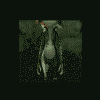
Private Server Ro . How to create your own private Ragnarok-Online server
By
aminzzlink, in Computer Gaming
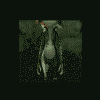
By
aminzzlink, in Computer Gaming
Terms of Use | Privacy Policy | Guidelines | We have placed cookies on your device to help make this website better. You can adjust your cookie settings, otherwise we'll assume you're okay to continue.