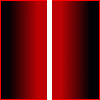szupie
Members-
Content Count
826 -
Joined
-
Last visited
About szupie
-
Rank
Privileged Member
-
szupie started following Relativistic Riddle Racing Light.
-
-
You're behind a router with other computers, right? Maybe there's something wrong with Bittorrent's port. It's possible that while you were gone, your computer disconnected from your router and then got a different internal IP when it reconnected. Go to your router's configuration page and check if the port forwarding for torrents is correct.Or it might be because all of your peers are stuck at 99.8%? Sometimes that happens to old torrents (But since you're trying to download OpenOffice, I doubt that is happening.).
-
Ethernet Problem On Xubuntu Running on a Compaq Presario
szupie replied to szupie's topic in Hardware Workshop
I had a little... um, a lot of trouble opening my computer up. I couldn't get to the NIC. Is there any other way to check if it is functional?Is Debian CPU intensive? Xubuntu is already running pretty slow on my laptop, so you can see how much it sucks. And is it a good, stable choice for a server?I'm also considering FreeBSD, but I don't know its hardware requirements. -
I have a really old (7+ years) Campaq Presario 1700. Since I stopped using it a long time ago, I decided to turn it into a server. I wanted to install an OS that is stable, has low system requirements, and has some GUI (I'm not an expert of CLI, but I know a little bit). I finally decided to use Xubuntu. I successfully installed Xubuntu, but there was one major problem: I could not use my ethernet port (I think it's Conexant, but I'm not sure). When I opened up Applications > System > Network, only the 56k modem showed up. Here's the output when I enter ifconfig in the terminal: Link encap:Local Loopback inet addr:127.0.0.1 Mask:255.0.0.0 UP LOOPBACK RUNNING MTU:16436 Metric:1 RX packets:28 errors:0 dropped:0 overruns:0 frame:0 TX packets:28 errors:0 dropped:0 overruns:0 carrier:0 collisions:0 txqueuelen:0 RX bytes:1848 (1.8 KiB) TX bytes:1848 (1.8 KiB) And the output for lspci -v: 00:00.0 Host bridge: Intel Corporation 440BX/ZX/DX - 82443BX/ZX/DX Host bridge (rev 03) Flags: bus master, medium devsel, latency 64 Memory at f8000000 (32-bit, prefetchable) [size=64M] Capabilities: <access denied>00:01.0 PCI bridge: Intel Corporation 440BX/ZX/DX - 82443BX/ZX/DX AGP bridge (rev 03) (prog-if 00 [Normal decode]) Flags: bus master, 66MHz, medium devsel, latency 96 Bus: primary=00, secondary=01, subordinate=01, sec-latency=64 I/O behind bridge: 00002000-00002fff Memory behind bridge: f4100000-f5ffffff Prefetchable memory behind bridge: 18000000-180fffff00:07.0 ISA bridge: Intel Corporation 82371AB/EB/MB PIIX4 ISA (rev 02) Flags: bus master, medium devsel, latency 000:07.1 IDE interface: Intel Corporation 82371AB/EB/MB PIIX4 IDE (rev 01) (prog-if 80 [Master]) Flags: bus master, medium devsel, latency 64 [virtual] Memory at 000001f0 (32-bit, non-prefetchable) [disabled] [size=8] [virtual] Memory at 000003f0 (type 3, non-prefetchable) [disabled] [size=1] [virtual] Memory at 00000170 (32-bit, non-prefetchable) [disabled] [size=8] [virtual] Memory at 00000370 (type 3, non-prefetchable) [disabled] [size=1] I/O ports at 1050 [size=16]00:07.2 USB Controller: Intel Corporation 82371AB/EB/MB PIIX4 USB (rev 01) (prog-if 00 [UHCI]) Flags: bus master, medium devsel, latency 32, IRQ 5 I/O ports at 1060 [size=32]00:07.3 Bridge: Intel Corporation 82371AB/EB/MB PIIX4 ACPI (rev 03) Flags: medium devsel, IRQ 900:08.0 CardBus bridge: Texas Instruments PCI1410 PC card Cardbus Controller (rev 01) Subsystem: Compaq Computer Corporation Unknown device b103 Flags: bus master, medium devsel, latency 168, IRQ 9 Memory at 18100000 (32-bit, non-prefetchable) [size=4K] Bus: primary=00, secondary=02, subordinate=05, sec-latency=176 Memory window 0: 10000000-13fff000 (prefetchable) Memory window 1: 14000000-17fff000 I/O window 0: 00001800-000018ff I/O window 1: 00001c00-00001cff 16-bit legacy interface ports at 000100:09.0 Communication controller: Conexant HSF 56k Data/Fax Modem (rev 01) Subsystem: Compaq Computer Corporation Bear Flags: bus master, medium devsel, latency 64, IRQ 9 Memory at f4000000 (32-bit, non-prefetchable) [size=64K] I/O ports at 1080 [size=8] Capabilities: <access denied>00:0a.0 Multimedia audio controller: ESS Technology ES1988 Allegro-1 (rev 12) Subsystem: Compaq Computer Corporation Unknown device 002e Flags: bus master, medium devsel, latency 64, IRQ 5 I/O ports at 1400 [size=256] Capabilities: <access denied>01:00.0 VGA compatible controller: ATI Technologies Inc Rage Mobility P/M AGP 2x (rev 64) (prog-if 00 [VGA]) Subsystem: Compaq Computer Corporation Unknown device b18b Flags: bus master, stepping, medium devsel, latency 66, IRQ 10 Memory at f5000000 (32-bit, non-prefetchable) [size=16M] I/O ports at 2000 [size=256] Memory at f4100000 (32-bit, non-prefetchable) [size=4K] [virtual] Expansion ROM at 18000000 [disabled] [size=128K] Capabilities: <access denied> I don't even know if Xubuntu knows my ethernet exists. How do I fix this problem? Is there a better OS that I should use for the purpose?
-
szupie started following miCRoSCoPiC^eaRthLinG
-
Installing Windows Vista Rtm With Boot Camp
szupie replied to szupie's topic in Websites and Web Designing
OK, I have found solutions to 2.5 1.5 more problems. If you have tried my tutorial, you should notice that there is still another failing device in device manager, called "Human Interface Device". That is the IR receiver for your Apple Remote. Another bug that you might not have noticed yet (and I didn't notice until after I've written the tut) is that after your Vista goes to sleep, the trackpad fails. The .5 problem is that the trackpad is really hard to control since it skids across the screen like ice skates. I stumbled across the driver for the IR receiver while looking for a way to fix the trackpad-sleep problem. It is created by a Chinese developer on the InsanelyMac forums. The topic can be found here and the source code here. After you download the zip, extract it onto your hardisk. Update the HID using the method I described above for iSight, but this time navigate to your new extraction folder. After a successful install, you should get a Safely Remove Hardware icon in your notification area. Then, create a shortcut for MacIR.exe and place it in the Startup folder. Run it. The volume and forward/backward buttons are for up, down, left, and right. Play/pause is Enter, and Menu is Backspace. Since the commands are taken directly by the OS, you can't use it on just one particular program (i.e. you can't press the +/- buttons to directly change the volume). It only controls the currently focused program. However, that means that you can even use the remote on your browser! The driver is still being developed, so you could expect some new features in the future. The trackpad fix, aptly named Awake Trackpad, was written by a Japanese developer. You can download it at this page, at the top right corner. Just put it on your hardisk and copy it to the Startup folder. I don't know why, but when I first ran it, I got the Blue Screen of Death and had to restart. But after that, it ran perfectly fine. The trackpad now works after waking up. If you don't want to try this app, however, you could just do what I had always done before: I have gotten the BSOD twice running this program. You'd be better off going to device manager every time the computer wakes up, and disabling then enabling the trackpad driver. The trackpad may sometimes tremble or not respond at all, and even when it is functional, it is difficult to control. There is a fix for the last problem. Go to the Mouse settings in the Control Panel. Go to the Pointer Options tab, and uncheck the "Enhance pointer precision" option. Sounds counterintuitive. However, after you do this, acceleration will be turned off so that the trackpad will go where you want it to go. Scrolling also improves. However, doing this will turn off acceleration for your usb mouse too, so... Get your priorities straight. I have not checked whether UAC blocks these programs at startup or not. I will have to try that later.Awake is blocked at startup, but the IR receiver isn't. Also, the last failing driver, the Performance Counter, is still not fixed. I'm guessing that it is the device for checking your computer's internal temperature. -
53 CSS Techniques You Couldn't Live Without
szupie replied to miCRoSCoPiC^eaRthLinG's topic in Websites and Web Designing
This is a nice list. The ones that I thought were the most interesting and were new to me are 9, 16, 19, 39, 42, and 49. But too bad the link for 19 (CSS Image Preloader) didn't give any information on the javascript code.I'm definitely bookmarking that page. -
Installing Windows Vista Rtm With Boot Camp
szupie replied to szupie's topic in Websites and Web Designing
No, it does not. Before RC2, you had to delete the 200MB partition created by Boot Camp in order to install Vista. If you want to install Vista RC1 and any other versions, you'll have to delete the partition, then format your Windows partition, then install. iSight and did not work. The special trackpad functions did not work when I was testing RC1 with Boot Camp 1.1.1, but they may work now with 1.1.2. One thing I forgot to mention in the tutorial is that Brightness and Apple Time will be restricted by UAC (possibly because they are unsigned?). If you want those programs to start at startup, you'll have to disable UAC. This only happens when you run them with admin privileges, which I found out wasn't necessary. EDIT: Ohh. Yes, all the SKU's work. The main difference between those version are different programs and features. -
I guess I'm a few months late on this Vista RTM thing... I'm writing this because I've gotten sick of the Mac OS. It's just too unnatural for me to use. But, for those of you who have been afraid to install Windows Vista RTM on your Macs using Boot Camp, this tutorial should help you and give you confidence. wifi, Aero, and installation work automatically. Two-finger scrolling works. iSight is actually functional (you can use it). Part 1: Installing Vista To install Windows Vista on your Mac, you'll need... (Guess.) A Windows Vista DVD and an Intel Mac. You can get RTM if you have reported a bug during Beta testings, if you're a subscriber of MSDN, etc. Burn the DVD after you've downloaded the image. Next, download Boot Camp (Beta) from the Apple site. If you already have it, check to make sure that you have 1.1.2, which includes some new drivers and stuff. Boot Camp will help you create a second partition for the Vista installation and give you a few drivers that you will need. After you install it, you can find it under the Utilities folder, called Boot Camp Assistant. When you open it, it'll ask you to burn a CD containing the drivers needed for Windows. Burn one and continue. Then it will ask you to create a partition for Windows. My installation of Vista took about 10GB (Same as earlier versions). Since I've decided to use Vista as my main OS, I gave it 20 GB, which is all the free space I have. Drag the slider and watch as it creates the new partition without affecting your existing data. When it's finished, insert the Windows Vista DVD into that funny disc slot of Macs, and let the installation start. Your MacBook will restart and boot with the installation disc. It'll start uploading files from the disc to your computer. After some time, you'll see the cool "Install Windows" screen appear. Well, it's cool compared to the black loading screen in XP or earlier versions of Vista. Select your languages, Next, Install Now, enter the product key, Next, I accept, Next, Custom (Upgrade should be disabled). Then you will see the partitions on your drive. Select the one that matches the size you've given to Windows, and install! RTM doesn't require you to delete the 200MB partition anymore, so you don't have to follow those other tutorials. Vista installation will restart your computer. Whoa, that didn't work. The screen will turn black (but brighter than when turned off), but the hard disk will still be making its sound. You'll need to force it shut by holding the power button. Turn it back on and hold option key. Select the Windows Vista drive (not the dvd) to boot from there. Windows will ask you for information to set up your accounts. Congrats! You've got the basic OS on your Mac! Part 2: Installing Drivers This part probably requires a mouse. If Vista is asking for you to fix some driver problems, ignore it. The following steps will fix that. Pop out your Vista DVD by going to My Computers and right click the DVD, select Eject. ZZouumZuu. Take the disc out and replace it with the Boot Camp Drivers CD. Now, since Vista isn't officially supported by Boot Camp yet, the automatic installation won't work. You'll have to manually extract the drivers from the cd and copy it onto your computer. Go to the Start menu, and on the bottom left corner is a search query (not unlike Spotlight). Use it to find Run. In Run, type in ["D:\Install Macintosh Drivers for Windows XP.exe" -v -A] with the quotes, but not the brackets. Vista's annoying but useful UAC will ask you for confirmation several times. The installer will come up, and after you're finished with it, it'll ask you where to extract the files to. Create a new folder somewhere and extract it there. If you've followed the instructions here correctly, Vista should still have the driver problems icon in the notification area on the taskbar. Click it, then "Locate and install driver software" and it'll attempt to fix the problem by itself. It's going to fail. It'll ask you for some help. Select "Browse my computer for driver software", Next, and navigate to your extraction folder > Macintosh Drivers for Windows XP 1.1.2 in Browse... Some devices will work, some will fail. Go to Device Manager in Control Panel. Under Imaging Devices should be the iSight device. The device is recognized, but it doesn't actually work. Right click it and update the driver > Browse my computer for driver software > Pick from a list > Have Disk. Navigate to the Drivers folder and find the iSight folder. Select the only available file in the folder and install it. Open up any software (Live Messenger, Photo Gallery) that imports from the webcam and you should see yourself on the screen. Don't stare for too long. If you have a Macbook (like me) or a Macbook Pro, you'll notice that the trackpad is not taking two-finger commands. Under Human Interface Devices, disable and enable each device to see which one makes the trackpad fail. Update that device just like you did for iSight, but this time find the aapltp folder. Your Vista now has the crippled functionality of the trackpad. You can't tap to click, the trackpad is too sensitive and too insensitive at the same time, and finger-scrolling requires you to swipe your fingers at precisely 90 degrees (that also means no horizontal scrolling). Boot Camp also has some other software to improve your Windows experience. Well, it improves it from almost unusable to O.K. These programs are in the extraction folder > System32. You'll need Brightness and Apple Time. Go to their Properties > Compatibility tab and make them run compatible to XP SP2. Also Run as administrator. Then copy them to Windows>System32. Create a shortcut and put them in the Startup folder. Search for the folder. It's in "C:\programdata\microsoft\windows\start menu\programs". Once you have Brightness running, hit the brightness keys on your keyboard together with the fn key to change the brightness. Oh, you'll also need the Apple Keyboard. It is at the extraction folder\program files\Macintosh Drivers for Windows XP 1.1.2\Apple Keyboard. Run the installer and you can now use the fn+del and eject and stuff. I'm so happy that iSight works in this version. It didn't work in RC1 (I didn't try RC2), which is one of the reasons that I uninstalled it. I'm still looking for a way to make tap-clicking work, but other than that, Vista is working find on my MacBook. If you have anything to add or have any questions, just reply.
-
I just noticed a feature I didn't see before. It's the Show Cameras button on the top right. When you enable it, you can see where all the shots are taken from. I've wondered what those orange dots are, but now I know.How can they find out the location of a camera just from processing the photos? I mean, wouldn't a photo taken from far away with a large zoom look the same as a photo taken close with a smaller zoom?
-
My Own Car Design Done With 3DS Max Rate It!
szupie replied to LikMeBalleFM's topic in Graphics, Design & Animation
Your model has obviously improved a lot from your first and second versions. The lighting and textures are realistic and the edges are smooth (your original versions looked like cardboard paper, but thinner). However, there are some jagged edges in the body right behind the front wheel in the first image. Is that a rendering error, scaling error, or modeling error? The only other thing you can add to it to improve it is the details, such as head/back lights, doors, but that's not really necessary. -
Haha. By the way, you should probably remove you cpanel information in the page. We're not supposed to see it.
-
A few days ago, Live Labs released a plugin for Firefox. It had the name Photosynth. I was curious to see what it was, so I checked out the site. It said that it uses photos and puts them in 3-dimensional space. I downloaded the plugin (restart of Firefox was not required) and was amazed. You'll need Windows with IE or Firefox. Mac does not work, just like it said. I've tried. When you first see the page, you'll see a photo in the center and many dusty dots around it. When you hover your mouse over the page, distorted squares will come up. Click on anyone of them and the whole scene moves and pans to view a photo at that location. The previous image will distort into perspective so that you can see the location of the new one. It's just a preview version and doesn't let you add your own photos (probably because it takes a lot of time to process the images), but there are a few collections for you to choose from. Use the Fly Around button to see the whole scene. You'll realize that those dots are actually points of the 3d model constructed by the software. I hope they'll make them colored and more like solid objects in the future. Photosynth takes photographs and records the locations of different unique points on the picture (I guess by recognizing places with great contrast from its surrounding pixels?). Then it takes the whole collection of photos and stitches them together. I didn't know this technology could be remotely possible today... I think this technology could be used in Google Earth, or, actually, more likely Live's 3D Virtual Earth. They could probably take only sections of the photos to skin the models. Just check out the Fly Around of the Grassi Lakes collection and you'll see how 3d they look. EDIT: Wow, how could I forget to link. Here.
-
How To Trap The URL To Which A User Is Navigating To?
szupie replied to CaptainRon's topic in Programming
There is no way to find out what your user types into the navigational toolbar. That would be an invasion of privacy. The only way you can find a user's target URL is when they click on a link on your site. You just need to add something to log the clicks in your link. You can also log where users come from with a referrer ip catcher script. -
You should try Songbird. I've heard that it's better than Winamp, and is like "the Firefox of media players". I haven't tested it out yet (maybe I'll do it this afternoon in about 8 hours), but the screencast makes it seem pretty nice. It has a very nice design on both the web site and the software itself, but it's still at 0.2.
-
How To Bypass The Disabling Of Right-clicking In Pages.
szupie replied to ruijie's topic in Websites and Web Designing
There's an even simpler way to bypass them in Firefox. Do nothing.Firefox ignores those scripts and shows the menu anyway. The popup still shows up, though. These scripts are really useless. They are usually meant for protection against people who want to look at the page's source code, but if a person is skilled enough to even want to look at the source code, they would probably know many ways to bypass the script.