Sign in to follow this
Followers
0
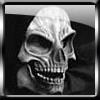
Glossy Effect Tutorial [photoshop]
By
-Forsaken-, in General Discussion
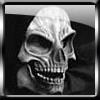
By
-Forsaken-, in General Discussion
Terms of Use | Privacy Policy | Guidelines | We have placed cookies on your device to help make this website better. You can adjust your cookie settings, otherwise we'll assume you're okay to continue.