Sign in to follow this
Followers
0
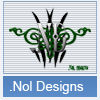
Invisionfree Skinning Tutorial * Skill Level: Easy So you want to skin invisionfree?
By
nol, in General Discussion
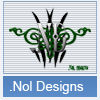
By
nol, in General Discussion
Terms of Use | Privacy Policy | Guidelines | We have placed cookies on your device to help make this website better. You can adjust your cookie settings, otherwise we'll assume you're okay to continue.