Sign in to follow this
Followers
0
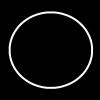
Build Your Own Linux Distro! with OpenSUSE as base...
By
The Simpleton, in General Discussion
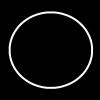
By
The Simpleton, in General Discussion
Terms of Use | Privacy Policy | Guidelines | We have placed cookies on your device to help make this website better. You can adjust your cookie settings, otherwise we'll assume you're okay to continue.