Sign in to follow this
Followers
0
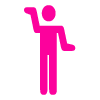
Vista:backup Utility And Control Panel How to use backup utility and control panel more efficiently in Vista
By
musicmaza, in Operating Systems
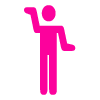
By
musicmaza, in Operating Systems
Terms of Use | Privacy Policy | Guidelines | We have placed cookies on your device to help make this website better. You can adjust your cookie settings, otherwise we'll assume you're okay to continue.