Sign in to follow this
Followers
0
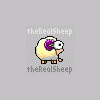
Roll-over Image Links With Css No preloading of images
By
theRealSheep, in General Discussion
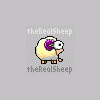
By
theRealSheep, in General Discussion
Terms of Use | Privacy Policy | Guidelines | We have placed cookies on your device to help make this website better. You can adjust your cookie settings, otherwise we'll assume you're okay to continue.