
Loki1405241471
-
Content Count
3 -
Joined
-
Last visited
Posts posted by Loki1405241471
-
-
I posted this on googlecommunity and saw that people here were still asking for a photoshop tutorial. Please read the following to make some good images.
Lightning
------------------
1. Make new image any size
2. COLORS SHOULD BE SET ON BLACK AND WHITE (you can edit this later)
3. Filter > Render > Clouds
4. Filter > Render > Difference Clouds
5. Ctrl-I (should invert the colors "black becomes white")
6. Ctrl-L (should come up with a graph thing and 3 arrows at the bottom)
7. Move ONLY the middle arrow to the right and hit ok
8. Ctrl-U (Check in the box so it says colorize)
9. Move the arrows anyway until you get the color right
Metal Dents
------------------
1. Make new image any size
2. COLORS SHOULD BE SET ON BLACK AND WHITE (you can edit this later)
3. Filter > Render > Clouds
4. Filter > Render > Difference Clouds
5. Ctrl-I (should invert the colors "black becomes white")
6. Ctrl-L (should come up with a graph thing and 3 arrows at the bottom)
7. Move ONLY the middle arrow to the right and hit ok
8. Filter > Stylize > Find Edges
Chrome
------------------
1. Make new image any size
2. Filter > Render > Clouds
3. Filter > Render > Difference Clouds
4. Filter > Sketch > Chrome
5. Ctrl-U and check in colorize (optional)
6. Choose the colors you want
Smoke
------------------
1. Make new image any size
2. COLORS SHOULD BE SET ON BLACK AND WHITE (you can edit this later)
3. Filter > Render > Clouds
4. Filter > Render > Difference Clouds
5. Ctrl-I (should invert the colors "black becomes white")
6. Ctrl-L (should come up with a graph thing and 3 arrows at the bottom)
7. Move ONLY the middle arrow to the right and hit ok
8. Filter > Stylize > Find Edges
9. Ctrl-I
10. If it doesn't look like smoke then mess around with the filters until you get it.
Pixel Blast
--------------------
1. Make new image any size
2. Filter > Render > Clouds
3. Filter > Pixelate > Missotint and choose short lines
4. Filter > Blur > Radial Blur and copy these settings
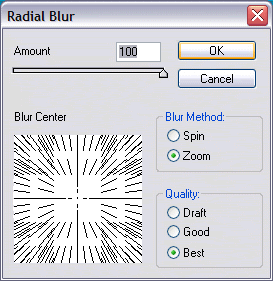
5. Ctrl-U and choose your colors
3-D Grid
--------------------
1. Make new image any size
2. Filter > Render > Clouds
3. Filter > Pixelate > Mosiac and set the top number to 20
4. Filter > Blur > Radial Blur
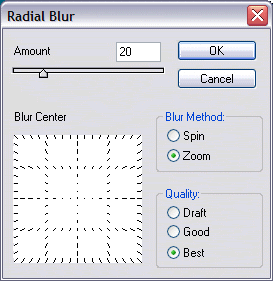
5. Filter > Brush Strokes > Accented Edges and set the numbers to the following:
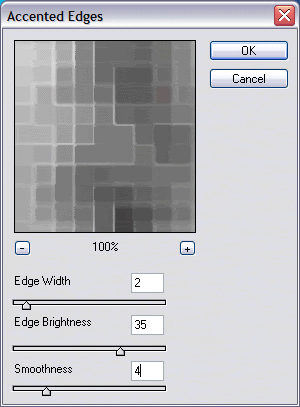
6. Hit ok and go Filter > Stylize > Find Edges
7. Ctrl-I
8. Ctrl-U and choose the colors you like
-
I personally think that the best game ever can be one of the following: Hitman 2&3, Halo 1&2, Dungeon Siege, and Dues Ex. Diablo is a very nice game but people hack it and cheat which takes all the fun away.
3 Online Multiplayer
in Computer Gaming
Posted · Report reply
I found these online games for the interent.
Habbo Hotel
Cokemusic
Runescape